Access our Genealogy Subsection here:
McKee Family from Loughros Point
Genealogy Help
For help using our Genealogy Webpages, Some Genealogy Records — McKee Family from Loughros Point, browse the information below. This gives an overview of navigation on our genealogy subsection. You can open the link highlighted above while following the help suggestions on this page. In April 2015, we have about 400 names entered into our database. To make relation searches possible, these are amalgamated into one Tree, AndrewMckee. Recent additions from Devitt’s in Australia (thanks Arthur) and McKee’s in the USA (thanks Debbie) are included.
INDEX for USER HELP (click to jump)
- A. Start by Searching
- B. Individual Pages
- C. Ancestors
- D. Descendants
- E. Relationships
- F. Timeline
- G. Additional Search Strategies
- H. Additional Notes
A. Start by Searching
The picture below shows the Entry Page for these genealogy webpages.
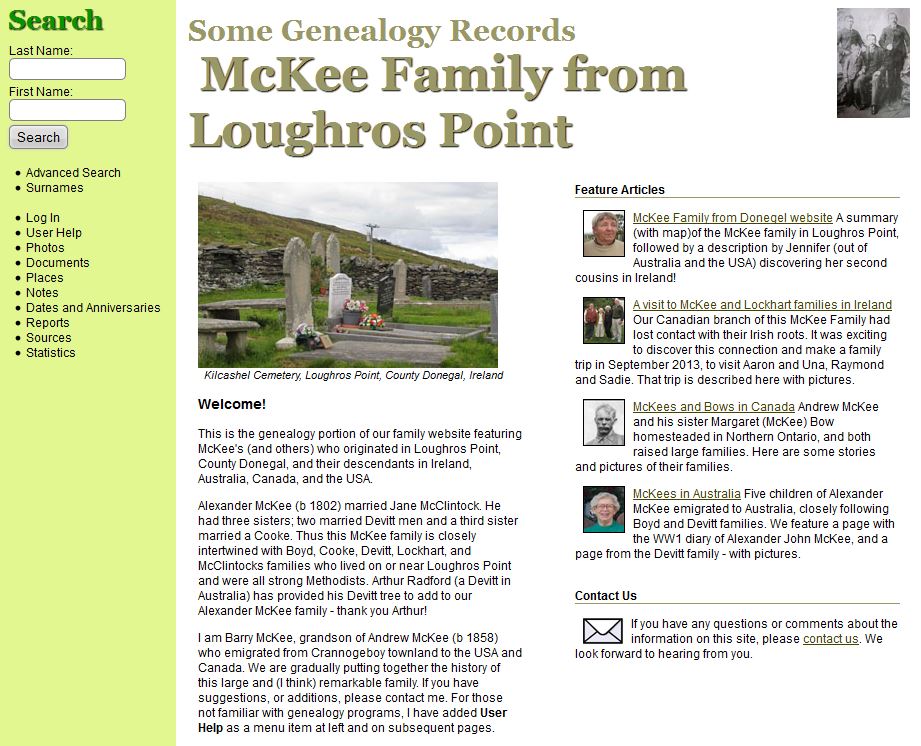
Entry Page for genealogy program – McKee Family from Loughros Point
This picture shows the Entry Page for our genealogy program. It includes a picture of the McKee graves at Kilcashel Cemetery, a welcome message and links back to four featured pages in the main part of our family website – explore these as you wish. At the left is a list of Menu Items which you will likely not need to access initially, and at the top left is a Search Box, which you can use to search for any person in our family database. At the bottom right is a contact button if you wish to contact me, Barry McKee, the administrator.
The menu items at left include Advanced Search, Surnames, Log In (useful only to the administrator), User Help (which brings you to these help pages), Photos, Documents, Places (which provide aggregate information) and some other items. Note that all of these menu items (and more) are also available on the drop-down menus in subsequent pages.
Most likely, you will want to go to an Individual Page for a person in our database. For example, to access the Individual Page for Aaron McClintock McKee, use the search box at the upper left of this opening page, and put McKee for the Last Name and Aaron for First Name and press Search. A Search Results box opens, as shown below.
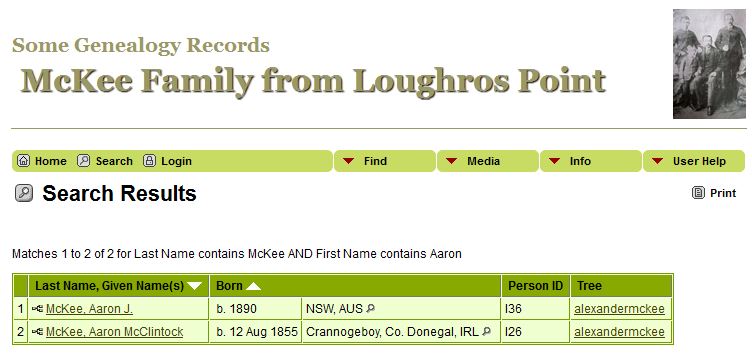
Search Results for Aaron McKee
You see a list of the names that were found to match with the tree also listed. On this list, click on the name McKee, Aaron McClintock (b. 12 Aug 1855, Crannogeboy, Co. Donegal, IRL, Person Id I26).
B. Individual Pages
This opens an Individual Page, the upper half is shown below.
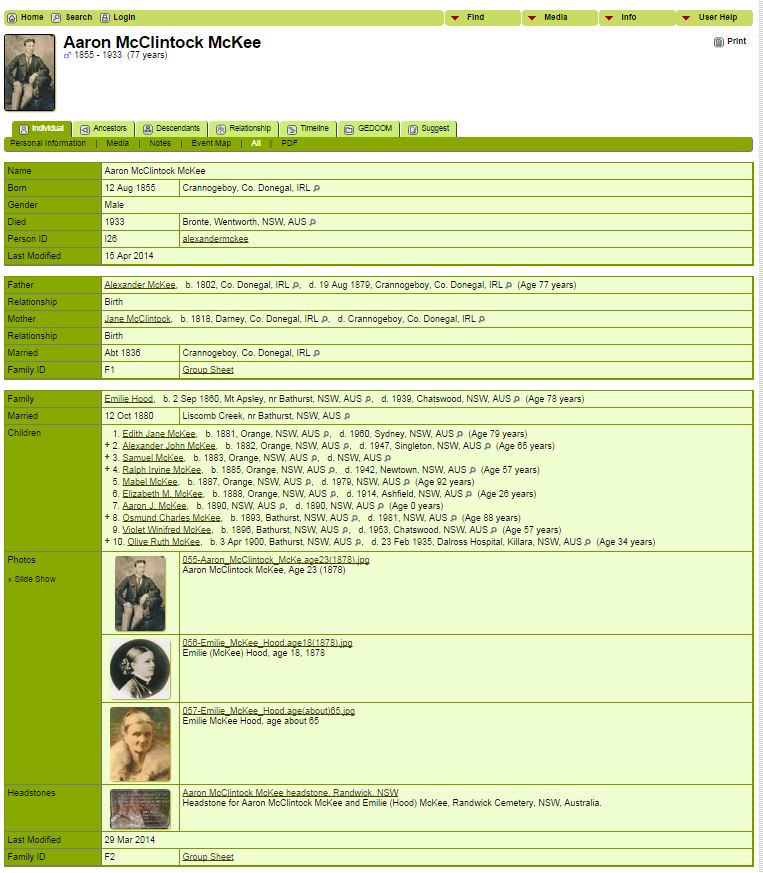
Individual Page, top half for Aaron McClintock McKee
Take note of this Individual Page, as it is the heart of our genealogy program.
Near the top is a light green menu bar, with (Genealogy) Home and (Full) Search buttons at the left side.
On the right hand side of this light green bar, you see four drop-down menu buttons with red arrows: Find, Media, Info, and User Help. These can be used to access any area of the site, including this help page. If you hover the mouse (not click) you will see drop-down menus that give you up to 24 options to navigate this site. There is also a Print button which provides printer-friendly formatting of the page for printing on your computer.
On the menu bar below the name, the Individual Tab is highlighted, and below that All option has been selected as default display. This shows the Individual Page with Personal Information, Media, Notes, and Event Map all displayed. If required, this display can be changed by selecting, for example, only the Personal Information Tab.
Note that the Personal Information is divided into three sections; the Individual selected, his/her Parents, and his/her Spouse and Children (if any). In the Parents and Spouse/Children sections clicking on any underlined links will bring up the corresponding Individual Page for that person.
Clicking on the Group Sheet link next to the appropriate Family ID will bring up a Family Group sheet (spouse and children, with the individual as a parent).
Below is shown the bottom half of this same Individual Page, showing sections for an Event Map, Photos, and Notes.
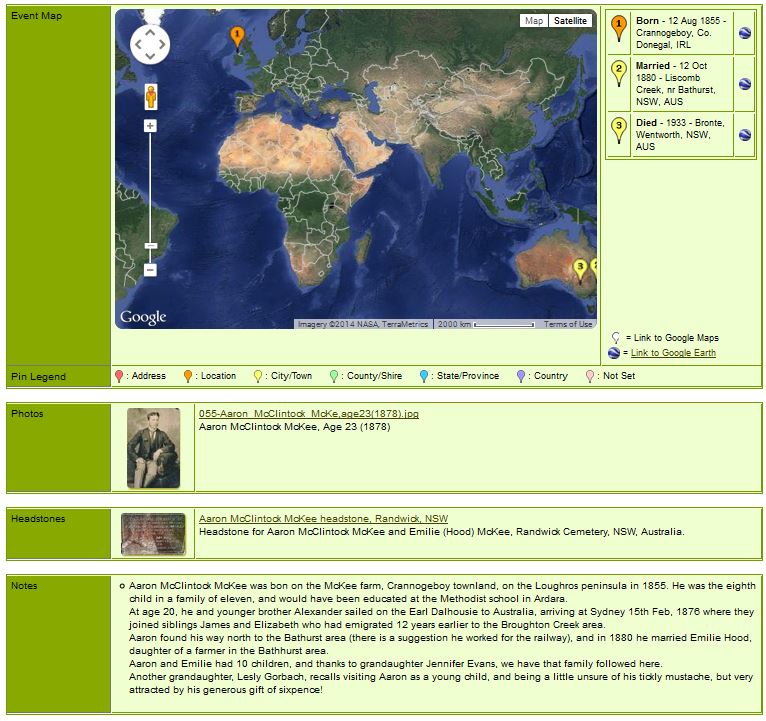
Individual Page, Bottom half for Aaron McClintock McKee
An Event Map may be visible; if not, click on ‘Load the map‘ to display. This shows the location of the main events in the life of the individual.

Event Map for Aaron McClintock McKee
- The map opens with Google Maps (hybrid view), and the usual pan, and zoom controls are available.
- Click the pin number on the map to get the description, date, and location of the event.
- Click on the Google Earth icon to view using the Google Earth application, but you may be asked to download Google Earth.
Below the Map on each Individual Page are sections for Pictures and Notes. Pictures are shown as thumbnails to save space, with an option for a slideshow if more than one picture is available. Most of our individual entries are still lacking pictures and notes, and we hope these will be added in the future from family contributions.
Beside the Individual tab on our menu, we have tabs for Ancestors, Descendants, Relationship, and Timeline.
C. Ancestors
The Ancestors Chart for Aaron McClintock McKee is pictured below.
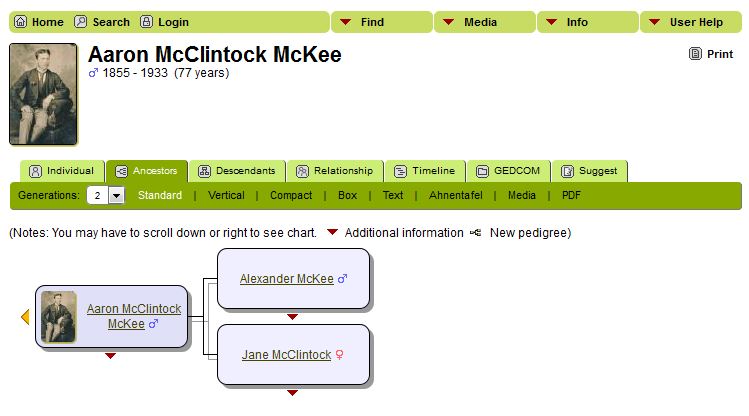
Ancestors Chart for Aaron McClintock McKee
The picture above shows the Ancestor Chart (also called pedigree chart) for Aaron McClintock McKee. The default view here (as indicate by the darker green submenu) is Standard and we have chosen to display 3 generations – another menu choice. Clicking on any of the names on this chart will take you to the individual sheet for that person.
Notice that there are little red arrows pointing down beneath some of the boxes. If you hover your mouse over the arrow (not click!) a drop-down list for that person appears. You can click on a name in that sheet to take you to their individual sheet. Clicking on an orange left arrow icon will show the next generation above (ancestors); clicking on an orange right arrow icon will show the ancestry starting from the next generation below. Wherever you see the pedigree icon you can click to show the ancestry from that individual. Also note that in the menu bar just above the chart, you can specify the number of generations you want to display (beware that the page will get increasingly wider and longer, requiring more scrolling, as you increase the number of generations).
In the darker green menu bar there are a number of other Ancestor Chart views available by clicking on Compact, Box, Text, Ahnentafel, or Media. The latter displays both lines of parentage for any individual – and lists that person’s grand-parents, great-grandparents, and so on — as far back as is known, based on the number of generations selected for the display. An icon that may be shown alongside a name in the Media display means that at least one photo, history, or other media item exists for that individual. The Ahnentafel chart (also known as an ascendants table – lists all the generations in tabular form, complete with all children and birth, marriage, death, and burial details if known. Try clicking on each of the Ancestor Chart options to see what they offer.
D. Descendants
A Descendant Chart giving a listing of all descendants for Aaron McClintock McKee is shown in the picture below (note – partial listing shown).
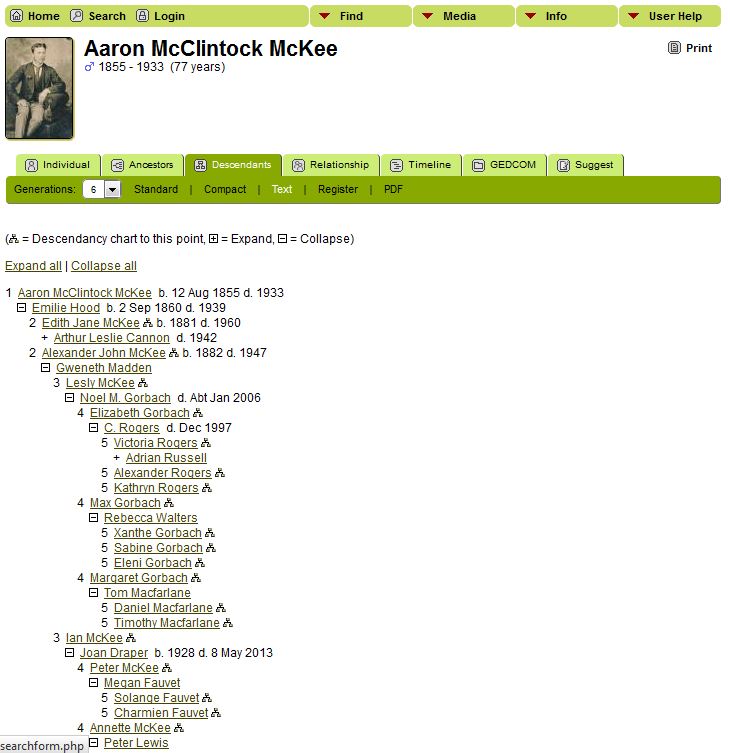
Descendants Chart for Aaron McClintock McKee
Above is a partial picture of the Descendants Page for Aaron McClintock McKee, showing the default view, Text, as indicated in the medium green submenu, and also known as a Descendant Drop Chart. Note that in many places on this chart, there is a little box with a minus sign in it. Click this box, and that tree will collapse.
Try clicking on the other types of Descendant Charts, listed on the medium green submenu bar: Standard – a traditional tree with photos, Compact – without photos, and Register – a list of generations in tabular form, similar to Ahnentafel.
NOTE: On the Individual, Ancestors and Descendants pages you have the option to create a report in PDF format for the information you are viewing. To make use of this option you will need to have installed Adobe Reader in order to view the report. .
E. Relationships
The Relationships tab allows you to generate a box chart to show the relationship between this individual and any other person in the database.
For our example of Aaron McClintock McKee, his name remains as person one, and in this example, I have entered Barry McKee (ID1) as person two, and clicked Calculate to obtain the relationship result shown below.
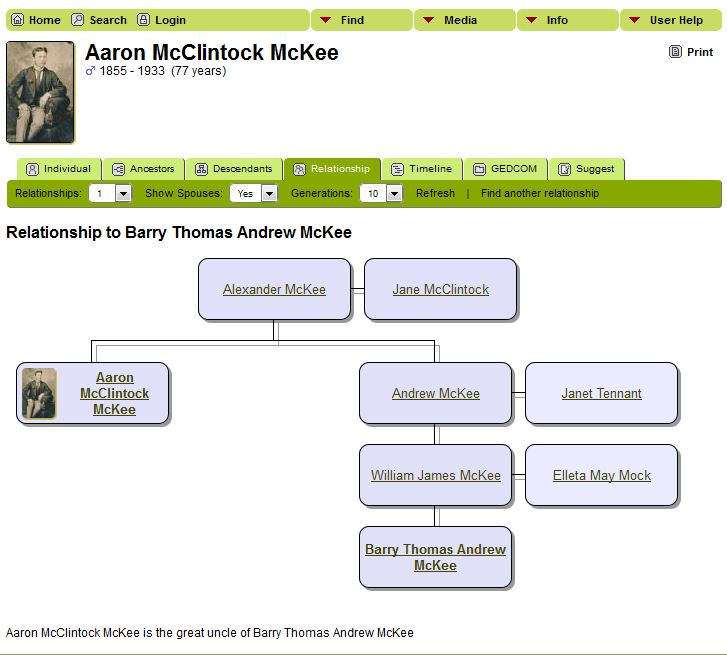
Relationship Chart for Aaron McClintock McKee with Barry McKee
F. Timeline
The Timeline tab allows you to view the sequence of events that occurred during a person’s lifetime.
The picture below is an example showing the Timeline for Andrew McKee.
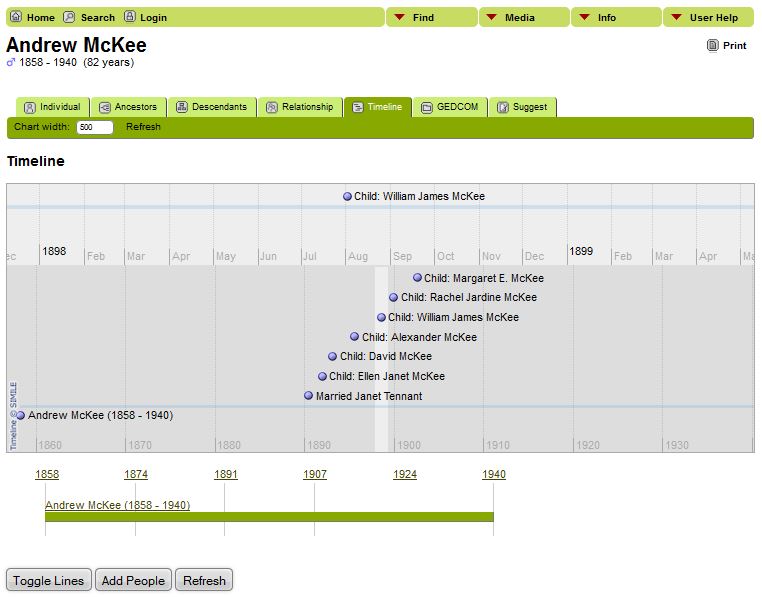
Timeline Chart for Andrew McKee
There are three portions to this display. The mid portion shows the full time scale for the person, with events like birth, marriage and children indicated. At the top is an expanded time scale, and it’s position (indicated by the light blue vertical bar, can be set by scrolling sideways. At the bottom is another full length scale, indicated by the green bar.
Timelines for up to four other people can be added to the page using the Add People button to show the timeline relationship between this person and the others. We illustrate this by adding Aaron McClintock McKee and get the composite results illustrated below.
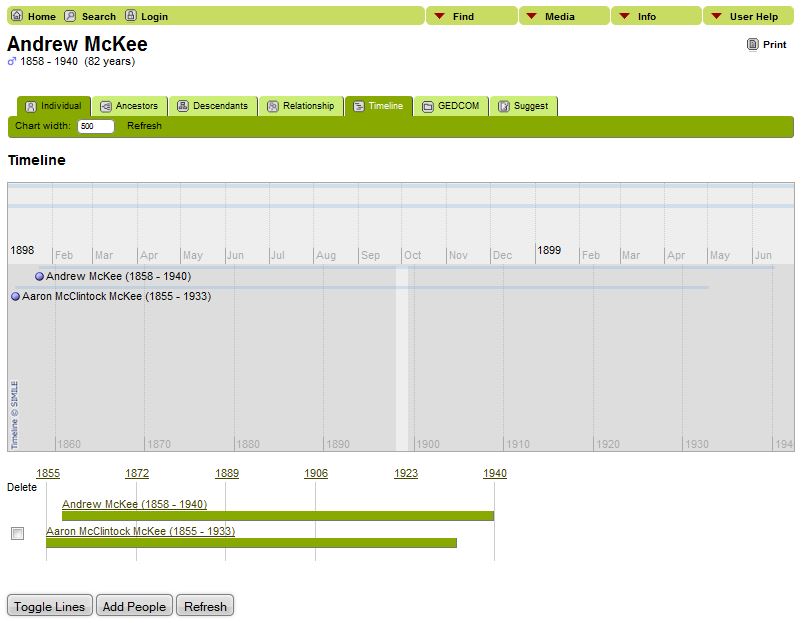
Timeline Chart with Aaron McClintock McKee added.
Hovering over either green timeline bar with the cursor will reveal that individual’s personal events (birth, marriage, births of children, death).
G. Additional Search Strategies
In addition to the simple search described above when you know a persons name, there are other ways to find the records of an individual,
Clicking on Surnames gives you the master listing of surnames in the database – providing a list of people to choose from. Click on Show all surnames to get an alphabetical listing of all surnames in the database.
If you need to be more specific in who or what you are looking for, use the Advanced Search feature on the home page or by clicking on the Search Icon in the upper left hand corner of every page. There, you can specify several different criteria to search against, including birth and death information as well as spousal information. You can even search by event or place.
Married Name: Women are listed in this database under their maiden name. To search for a woman when you know only her married name, either:
(a) use the Spouse’s Last Name field with Gender set as Female, which will give you a list of all women married to men with the family name stated, or
(b) if you also know her first name, click on the “Search Families” link and then you will be able to enter both the husband/partner’s name and her first name.
H. Additional Notes
Our two open websites, McKee Family from Donegal, and its genealogy branch, McKee Family from Loughros Point (including some Cooke, Boyd, Devitt and McClintock families), are maintained by Barry McKee.
If you have suggestions, questions, or additions, use the Contact tab on the main website, the Contact Us link on the genealogy entry page, or the Contact Us link at the bottom of the Info drop-down menu in the genealogy section.
This User Help Sectionprovides an introduction to our genealogy webpages. For more information see the vendors website, The Next Generation of Genealogy Site Building.
